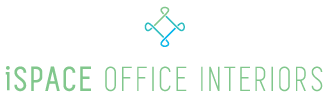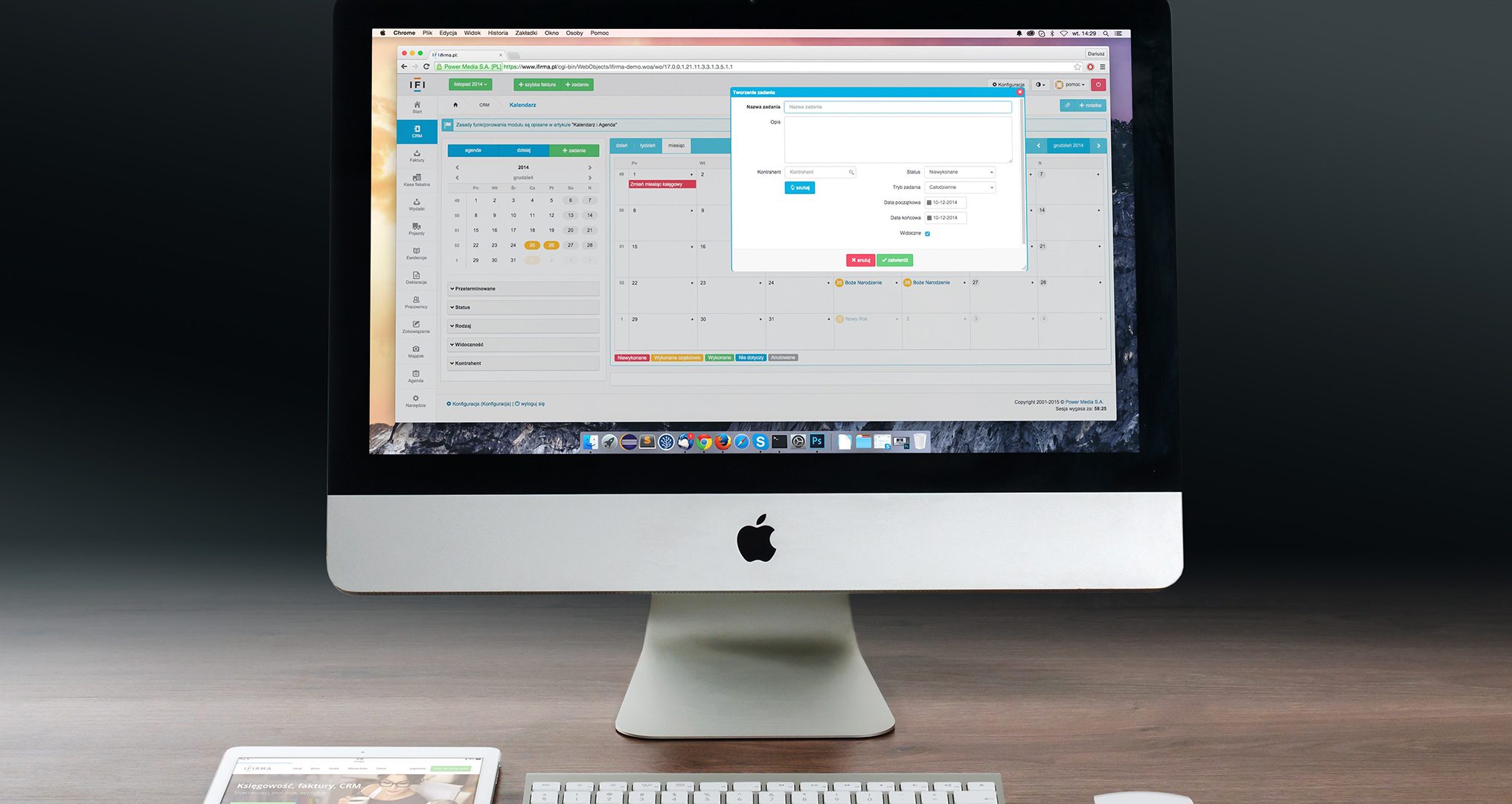Choosing the right location for your computer monitor on the desk or workspace can be a difficult decision. Yet if not positioned correctly, your monitor can cause neck pain, shoulder pain, or even eye strain. The following guidelines can help determine the ideal ergonomic position for your monitor.
Center your monitor
For most workstations, the best position for your monitor is directly in front of you. Putting the monitor off-center (i.e., to the left or right of your body) can cause neck and shoulder pain due to twisting and awkward posture.
• Exception: If you only occasionally look at the screen, it’s acceptable to place the monitor to the side. People who frequently interact with others across a desk – bank tellers and managers, for example – may want to keep the monitor to the side so that it doesn’t interfere with their communication. A good solution for these situations is a monitor swivel arm.
Sit arms’ length away
Your monitor should be about arm’s length away when you’re sitting back in your chair. (Sitting too close or too far from your screen can cause eyestrain). If you have a large monitor – 20″ or larger – you should sit slightly further back.
Position the top of your screen level with your eyes.
The ideal viewing height is to have your eyes level with an imaginary line across the screen, about 2″-3″ below the top of the monitor. This can be accomplished in one of two ways – either by either lowering your monitor or raising your chair. If your screen is too low, you’ll find yourself tilting your head forward to view the monitor (a common cause of neck pain). If it’s too high, you may have to tilt your head back, leading to neck and shoulder pain – and increasing the likelihood of glare from overhead lights (a common cause of headaches).
• Exception: If you wear bifocals or trifocals while using your computer, it may be appropriate to position your monitor a few inches lower than otherwise recommended to accommodate comfortable viewing through your lower lenses.
• Exception: If you use a large monitor (20″ or larger), position your monitor so that the top of the viewing area is about 3″ above eye level.
Tilt your monitor slightly upward
Tilt the screen so that the base is slightly closer to you than the top. This enables you to view the entire screen and the display more clearly. Tilting the monitor downward isn’t recommended unless necessary to reduce the glare of overhead lights or if your monitor is too high and can’t be adjusted.
• Beware: Tilting the screen too far back may cause reflected glare problems from overhead lighting.
Beware of your windows
Windows are a common source of glare on the monitor. If you work in a room with windows, be sensitive to any reflections (or glare) that may show on your monitor and cause you to squint. A great way to check for glare is to turn your monitor off and examine any reflections visible on it. Also, placing your monitor directly in front of a window can create an uncomfortable viewing situation if the brightness of the window is greater than that of the monitor (see below).
Balance the brightness of your monitor and its surroundings
You should adjust your monitor so that its brightness is approximately equal to the area directly behind it. The goal is to eliminate any contrast between the brightness of the screen and the area behind it. (Make sure, of course, that your workplace is adequately lit!). Uneven brightness can cause headaches and vision issues (such as fatigue and squinting). You may need to adjust your screen brightness throughout the day if your workspace is lit by natural light.
Adjust your font size and color
The size of your text should be about two or three times the size of the smallest text that you can read. Black text on a white background is usually the easiest to discern when word processing.
Reduce glare
If left uncorrected, glare will cause discomfort, eyestrain, and headaches. Try to reposition your monitor so that there’s no glare on the screen (but avoid putting it in a position that’s uncomfortable to view!). If you can’t avoid the glare by readjusting your monitor positioning, consider a high-quality glass anti-glare screen.
Consider a swivel arm
If you frequently interact with others, and placing your monitor in the recommended location would interfere with your interactions, consider purchasing a swivel arm. Swivel arms enable users to maintain proper monitor location while in use and easily swing their monitors out of the ways when not in use.
Photo Credit: https://www.pexels.com/photo/apple-technology-ipad-computer-38568/