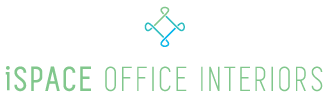There are a number of ailments that can come from using your mouse incorrectly, from sore wrists to aching shoulders. They may take years to develop, but once present, can be difficult to reverse. That’s why it’s so important – even if you’re not currently feeling pain – to position and use your mouse properly so that you avoid future problems.
Place your mouse close to your keyboard and within easy reach
Placing your mouse too far away can cause your shoulders muscles to tire from constantly supporting your outstretched arm, leading to neck and shoulder pain. Keeping it close to your keyboard means you won’t have to overstretch when reaching for the mouse.
Keep your mouse close to your keyboard
Placing your mouse on a desk if your keyboard is on a tray can cause you to overreach, and result in shoulder or neck pain. You should be able to use your mouse comfortably with your arms close to your side, and your elbows at a slightly “open” angle.
Consider a mouse tray to help keep your mouse near your keyboard
Your mouse should be close to your keyboard, and both should be comfortably placed. If you are using a keyboard tray, the best position for your mouse is on an adjustable tray that slides over the numeric keypad of your keyboard, putting your mouse about 2 inches above your keyboard (known as a mouse bridge). If your keyboard tray has a tilting mouse tray to the side, then try angling it down slightly to improve your wrist posture. Try to avoid using a mouse to the side of the keyboard on a flat, lowered tray, because this puts your hand in greater wrist extension.
Adjust your mouse/trackball’s software controls
Many people don’t realize that the way their mouse functions can be controlled through software. You can adjust the speed at which your mouse moves, the time required between double-clicks, and the size of the cursor. If you’re constantly having to backtrack because you shot past the “close window” button, try slowing your mouse down.
Consider using a different input device to reduce repetitive arm motions
Trackballs decrease the distance your shoulder has to travel, which may help reduce movement-related pain. (However, they can also put more strain on the fingers and hands.) Some mouse designs work like a joystick and may help. You can also use a touch pad, a pen and tablet, or a foot-operated mouse. Try a variety of devices, and use the one that feels most comfortable.
Make sure you’re using the right size pointing device
People often don’t realize that mice may come in different sizes. Make sure that the mouse fits comfortable in your hand; if it’s too large, you may want to find a smaller mouse. There are even adjustable-size mice.
Tips:
Use your elbow-not your wrist-to move the mouse
Keeping your forearms in one place and using your wrists to “flick” the mouse can increase intra-carpal, pressure-leading to wrist and finger pain.
Limit the amount you use your tracking device
Take breaks every 15-20 minutes and change your position frequently.
Use keyboard shortcuts
Many of the commands available through menu choices can also be accomplished by using the keyboard. (For example, Ctrl-C can be used to copy text.) These shortcuts can significantly reduce the amount you need to move your mouse
If you surf the web or edit long documents, consider a mouse with a scroll wheel
Scrolling with a wheel instead of the entire mouse helps reduce repetitive arm motions
Don’t click too hard!
Just like typing on a keyboard, some people tend to use excessive force when clicking the mouse or trackball buttons. A light touch will do-and it will help save your hands and wrists!
Make sure you’re holding your mouse correctly
Believe it or not, there’s a right and a wrong way to hold your mouse. Here are a few tips to help:
Avoid letting your fingers “hover” above the mouse or trackball buttons
Some people are always “poised and ready” to click, holding their fingers over the button even when they’re not using it. This causes unnecessary stress on your fingers. When you’re not ready to click, you don’t need your fingers raised-give them a rest by letting them relax or lay gently on the button.
Use a light grip
Just like typing too hard on a keyboard, holding your mouse too tightly can lead to pain. Don’t choke your mouse, it’s already dead!
Don’t hold the mouse when you’re not using it.
Some people seem glued to their mouse. If there’s a short period where you won’t be using your mouse, you don’t need to hold onto it.
Keep your wrists in a straight or “neutral” position.
Avoid tilting (up and down) or angling (side to side) your wrists.
Try using your other hand to operate the mouse
Switching hands, or “load sharing,” limits the amount that each hand has to work. It may seem strange, but it takes most people just a few days to get used to the change.
If you use a trackball, consider placing padding or a rest under your elbow
This can help reduce the work your shoulder performs in keeping your arm raised. Make sure you use different fingers to operate the trackball-using just your thumb can lead to discomfort!
Photo Credit: https://unsplash.com/photos/k2RRbTIxAt8